First, a disclaimer. If you are uncomfortable about ANY of this, DO NOT DO IT. If you do any of this and it doesn't seem to work or you don't like it and can't figure out how to undo it, there's not much I can do to help, so you're responsible for whatever happens if you follow these instructions.
Okay, now
that you're scared... don't worry too much. When you add the feed to your
browser or to a reader, you're not doing anything more drastic than adding a
new favorite or bookmark. If you don't know anything about subscribing to an RSS
feed, don't worry, it's easier than you may think. I only started it this year
and I love it so much that now I am checking every site that is on my
list of true favorites to see if they have an RSS feed. I'm
new at this myself, so you may very well find a better or easier way than
anything I mention, so please explore! This ![]() is the icon for RSS feed, so if you get into using them, just look for that
icon on any site you go to regularly and to see if they have a feed. Lots of
sites do (including the new Styxworld site!), especially news sites, sports sites, and
blogs.
is the icon for RSS feed, so if you get into using them, just look for that
icon on any site you go to regularly and to see if they have a feed. Lots of
sites do (including the new Styxworld site!), especially news sites, sports sites, and
blogs.
Also remember you don't need to. If you are subscribed to the email list, you are not missing anything. You just may get the email update later in the day than you would get the RSS feed update.
If you are interested in more information generally on what an RSS feed is and why you would want to subscribe to one, this is a pretty good article: http://technojuice.blogspot.com/2007/08/what-is-rss-feed-and-why-should-i.html
Basically it saves you time because if you have 15 favorite sites and you want to know about every update they have as soon as they update, you can either visit all 15 sites and try to figure out what changed, or if they all have RSS feeds, you can subscribe to all 15, and then you just go to your RSS reader to see at one glance if any of their feeds have changed. Sometimes the feed will even tell you exactly what the change is, but that's up to the website.
So if that sounds interesting, I'm going to start with the easiest (least techie-ness required) way you can join in, and go from there.
Plain
bookmark (the "cheat")
Add to web reader
Add to browser
Feed readers, etc.
Have fun!
First of all,
here's a way to "cheat" if you don't really want to get into the
whole feed thing. If you click the RSS icon on the main
page of SRTC, you arrive here: http://feeds2.feedburner.com/StyxRoadTripCentral
That shows you the latest feed updates. You can just bookmark that or
make it a favorite. Then if you want to know if anything got
updated, go check that page. Then follow the links on that page (all the
headline-looking lines are links) to get back to SRTC to get the
details.
If you like that, you can stop there. You're not truly subscribed to the feed, so you still have to specifically go to that page, but you might find it easier than going to the site directly and trying to figure out what is new.
go back up to the list of options
To add to Google Reader, My Yahoo, or other web-based readers:
(Naturally, to use Google Reader you will need a Google account, to use My Yahoo you will need a Yahoo account. If you have gmail, you have a Google account. If not, you can sign up for a free Google account through a link at the top right of any Google page.)
Go to SRTC and look for the RSS icon, click it, and it will take you to this page: http://feeds2.feedburner.com/StyxRoadTripCentral
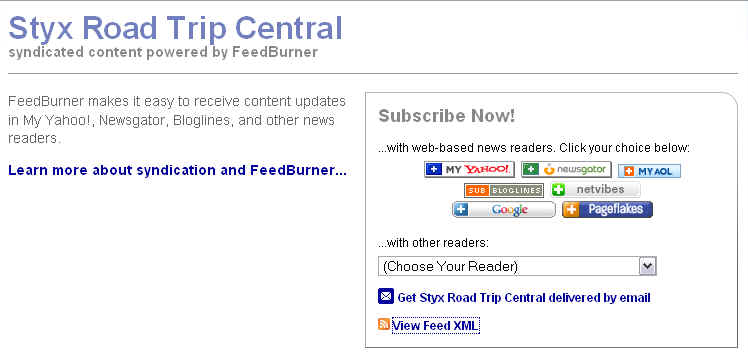
On the right, click on the button for the reader you want to use. If you are not signed in to your account, it will ask you to sign in to Google/Yahoo.
Google will ask you if you want to put the feed on your Google homepage or to Google Reader. Just depends on how you want to read it later.
For Yahoo, that's it, you're done.
For AOL and the others that have buttons showing (newsgator, bloglines, netvibes and Pageflakes), it's probably just about that easy - sign up for an account with the service if you don't already have one, log in to your account if you do have one, click the button for that reader in the page shown above, and you are all subscribed.
Now to check and see if there are updates, you just go to the web reader where you added the subscription, and if there are any updates, they will show up!
go back up to the list of options
To add to Firefox or Internet Explorer (IE 7) browsers:
Go to SRTC and look for the RSS icon, click it, and it will take you to this page: http://feeds2.feedburner.com/StyxRoadTripCentral
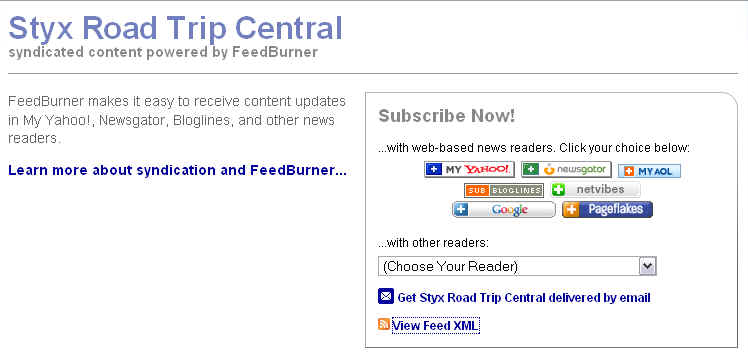
Click the link that says "View Feed XML" and now you will get each browser's tool to add the feed directly into the browser.
| This is Firefox's option. Leave it at Live Bookmarks and click Subscribe Now. After that it's exactly like adding a new bookmark. | 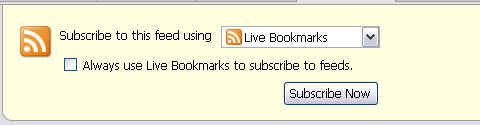 |
| This is Internet Explorer's option. Click "Subscribe to this feed." After that it's exactly like adding a new favorite. |  |
Since I don't have AOL, I'm not sure exactly what the steps would be to add a feed to that browser, but since they call it AOL Explorer, I'm guessing it may be similar to Internet Explorer.
Now, to check for updates:
In Firefox, click Bookmarks and go to wherever you saved the feed (probably the Bookmarks Toolbar), or you can turn on the Bookmarks Toolbar or the Bookmarks Sidebar so the Live Bookmarks will show up all the time.
In IE, go to your Favorites Center (click the star) and click Feeds. Or, turn on the Explorer bar to always have your feeds showing up in a vertical bar on the side.
go back up to the list of options
Feed readers and other options:
For some feed readers, you can start the same way as the other options: go to SRTC and look for the RSS icon, click it, and it will take you to this page: http://feeds2.feedburner.com/StyxRoadTripCentral
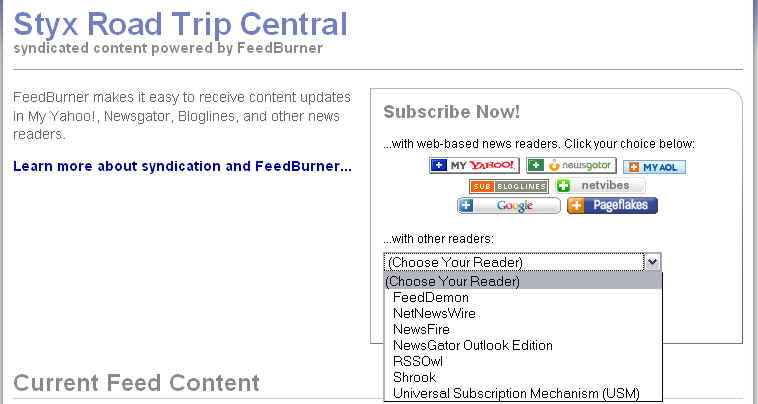
The difference between this and the web-based readers is that these are programs you will have to download and install yourself. That's not something I can walk you through here. But if you have any of those readers already, this gives you a quick way to add SRTC to them.
If you are using any other reader and want to add the SRTC feed, when you are asked to enter the feed URL, this is it: http://feeds2.feedburner.com/StyxRoadTripCentral
Outlook 2007: This only is included in Outlook version 2007, not any earlier versions.
If this sounds like a good option, instructions are here: http://office.microsoft.com/en-us/help/HA101595391033.aspx
go back up to the list of options